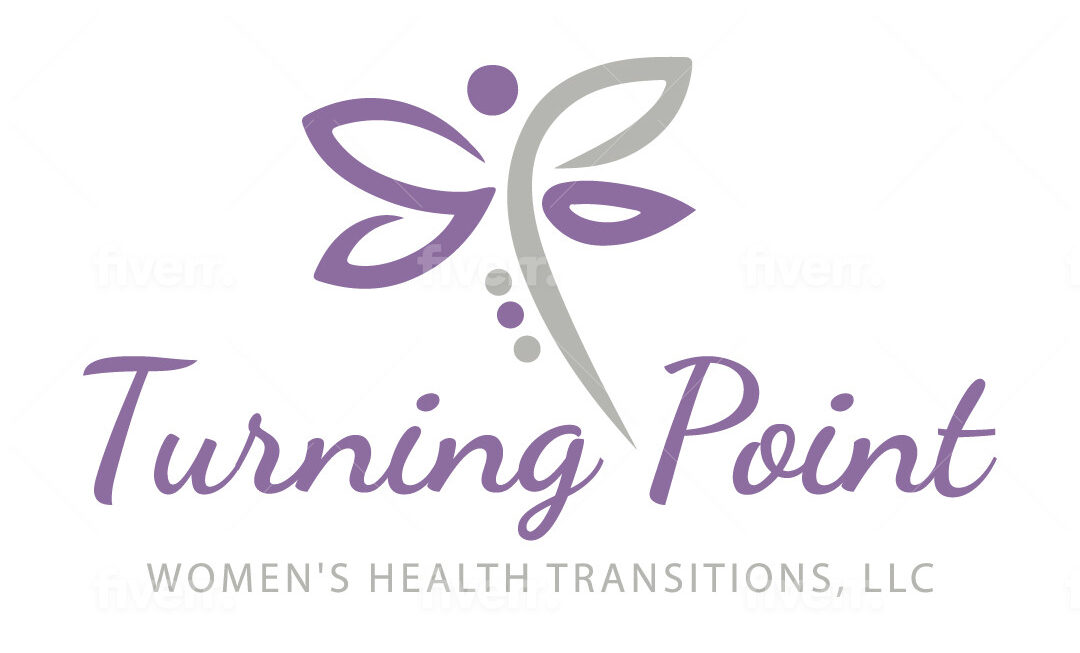Art of Aging for Women
It’s never too late to make a choice to have the
fullest and most satisfying life.
This program is designed to help:
• Hormonal Imbalances
• Stress Management
• Environmental Toxins
• Sleep Problems
• Lack of Nutrition Education
• Food Allergies
• Brain Fog
• Obesity
• Inability to Gain Weight
• Anxiety
• Depression
If you are considering lifelong health,
wellness, and well-being, this is
the perfect program for you. It is
precisely and carefully created
for women, and contains the steps
you can take immediately
to begin living agelessly.
Feature #1
To edit this section:
- Go to your Dashboard
- Click on Pages and find your Sales Page #2 page
- Click ‘Edit’
- Edit the Feature #1 Blurb module by clicking on the hamburger menu (three horizontal lines)
- Be sure to save your changes and click ‘Update’
Feature #2
To edit this section:
- Go to your Dashboard
- Click on Pages and find your Sales Page #2 page
- Click ‘Edit’
- Edit the Feature #2 Blurb module by clicking on the hamburger menu (three horizontal lines)
- Be sure to save your changes and click ‘Update’
Feature #3
To edit this section:
- Go to your Dashboard
- Click on Pages and find your Sales Page #2 page
- Click ‘Edit’
- Edit the Feature #3 Blurb module by clicking on the hamburger menu (three horizontal lines)
- Be sure to save your changes and click ‘Update’
To change the icons:
- Go to your Dashboard
- Click on Pages and find your Sales Page #2 page
- Click ‘Edit’
- Edit the Features Blurb module by clicking on the hamburger menu (three horizontal lines)
- Scroll down to ‘Image & Icon’ and select your desired icon
- To change the color, click on the Design tab and select the desired icon color
- Be sure to save your changes and click ‘Update’
To edit this section:
- Go to your Dashboard
- Click on Pages and find your Sales Page #2 page
- Click ‘Edit’
- Edit the Describe your product here Text module by clicking on the hamburger menu (three horizontal lines)
- Be sure to save your changes and click ‘Update’
To edit the image:
- Go to your Dashboard
- Click on Pages and find your Sales Page #2 page
- Click ‘Edit’
- Edit the Image module by clicking on the hamburger menu (three horizontal lines)
- Be sure to save your changes and click ‘Update’

What Our Customers Are Saying
Don’t just take it from us, let our customers do the talking!
To edit this testimonial:
- Go to your Dashboard
- Click on Pages and find your Sales Page #2 page
- Click on ‘Edit’
- Edit the Testimonial module by clicking on the hamburger menu (three horizontal lines) in the grey bar
- Change the names, job title, company, photo, and testimonial as appropriate
- Be sure to save your changes and click ‘Update’
To edit this testimonial:
- Go to your Dashboard
- Click on Pages and find your Sales Page #2 page
- Click on ‘Edit’
- Edit the Testimonial module by clicking on the hamburger menu (three horizontal lines) in the grey bar
- Change the names, job title, company, photo, and testimonial as appropriate
- Be sure to save your changes and click ‘Update’
To edit this testimonial:
- Go to your Dashboard
- Click on Pages and find your Sales Page #2 page
- Click on ‘Edit’
- Edit the Testimonial module by clicking on the hamburger menu (three horizontal lines) in the grey bar
- Change the names, job title, company, photo, and testimonial as appropriate
- Be sure to save your changes and click ‘Update’
Frequently Asked Questions
Add a FAQ here.
To edit this toggle module:
- Go to your Dashboard
- Click on Pages and find your Sales Page #2 page
- Click on ‘Edit’
- Edit the Toggle module by clicking on the hamburger menu (three horizontal lines) in the grey bar
- Add a FAQ in the Title field and an answer in the Content box
- Be sure to save your changes and click ‘Update’
Add a FAQ here.
To edit this toggle module:
- Go to your Dashboard
- Click on Pages and find your Sales Page #2 page
- Click on ‘Edit’
- Edit the Toggle module by clicking on the hamburger menu (three horizontal lines) in the grey bar
- Add a FAQ in the Title field and an answer in the Content box
- Be sure to save your changes and click ‘Update’
Add a FAQ here.
To edit this toggle module:
- Go to your Dashboard
- Click on Pages and find your Sales Page #2 page
- Click on ‘Edit’
- Edit the Toggle module by clicking on the hamburger menu (three horizontal lines) in the grey bar
- Add a FAQ in the Title field and an answer in the Content box
- Be sure to save your changes and click ‘Update’
Prompt Your Visitor to Take Action
This call-to-action is used to tell your site visitor what they should do (i.e. contact you, sign up, etc).
To edit this call-to-action:
- Go to your Dashboard
- Click on Pages and find your Sales Page #2 page
- Click ‘Edit’
- Edit the Call-to-Action module by clicking on the hamburger menu (three horizontal lines) in the grey bar
- Change the title and button text
- Link your button to your desired webpage (i.e. checkout page, contact, etc.)
- Be sure to save your changes and click ‘Update’